Configuring SharePoint 2013 to support workflow Management Service
By
default, in SharePoint 2013, Workflow Manager Service is not
configured. Workflow Manager Service has to be downloaded, installed and
configured manually before it can be used in SP 2013. Here is a step by
step walk-through.
Step 1: Open Microsoft Web Platform Installer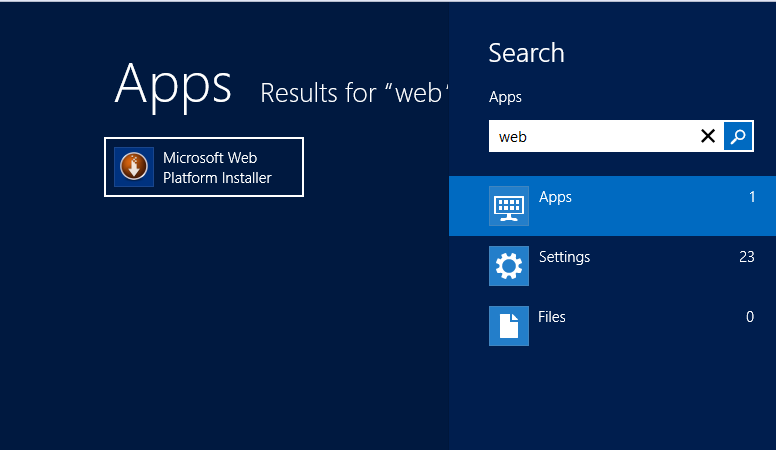
My version of WPI is 4.5

Step 2: Search for Workflow. You will get the below list

Step 3: Select Workflow Manger 1.0, click Add and then "Install"
Step 4: Click on "I Accept"

Step 5: Click on "Continue"

Step 6: Click on "Continue"

Step 7: Click on "Configure Workflow Manager with Custom Settings"
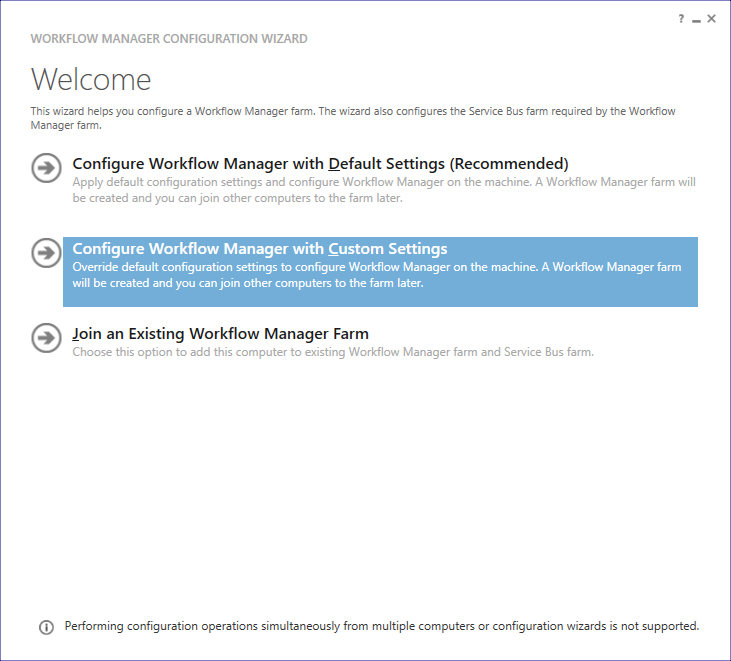
Step 8: Click on all " Test Connection" buttons
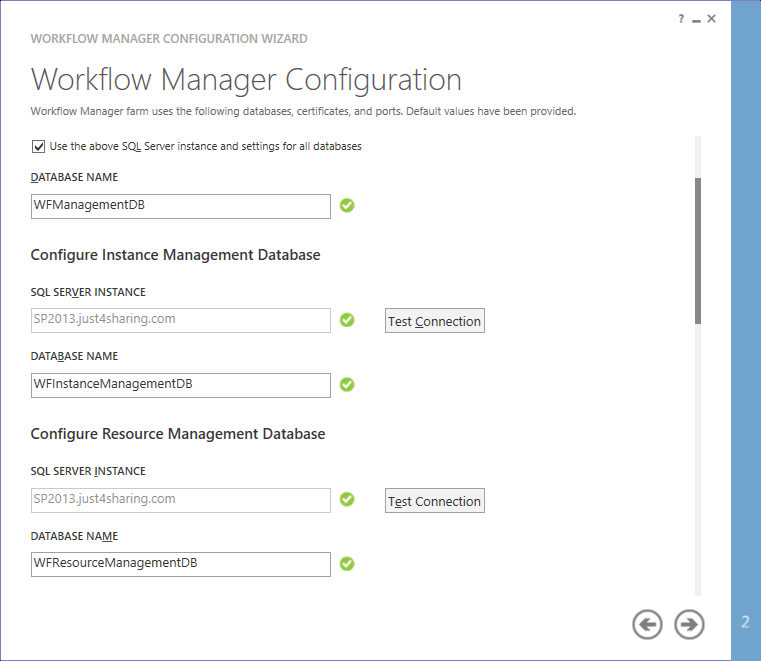
Step 9: Supply User details and Passwords
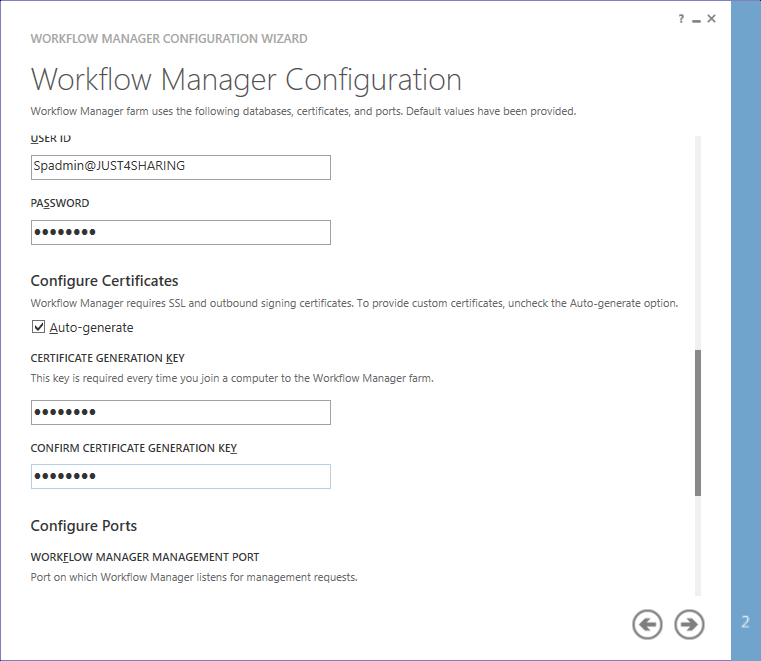
Step
10: Accept the defaults and check "Allow Workflow management over
HTTP on this computer" option as your system is not configured for
HTTPS.
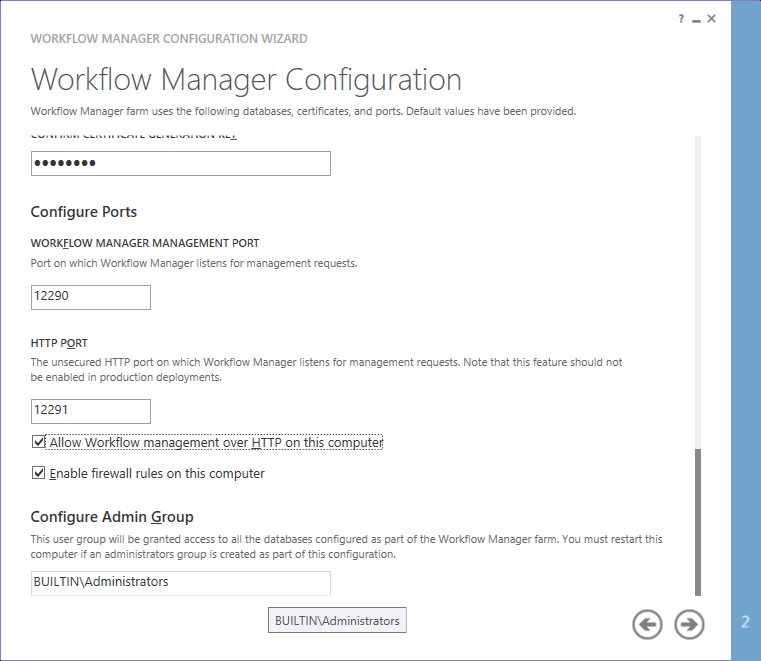
Step 11: Next task is Service Bus configuration.

Step 12: Do test connections and select "use the same account" and "use the same certificate" options.
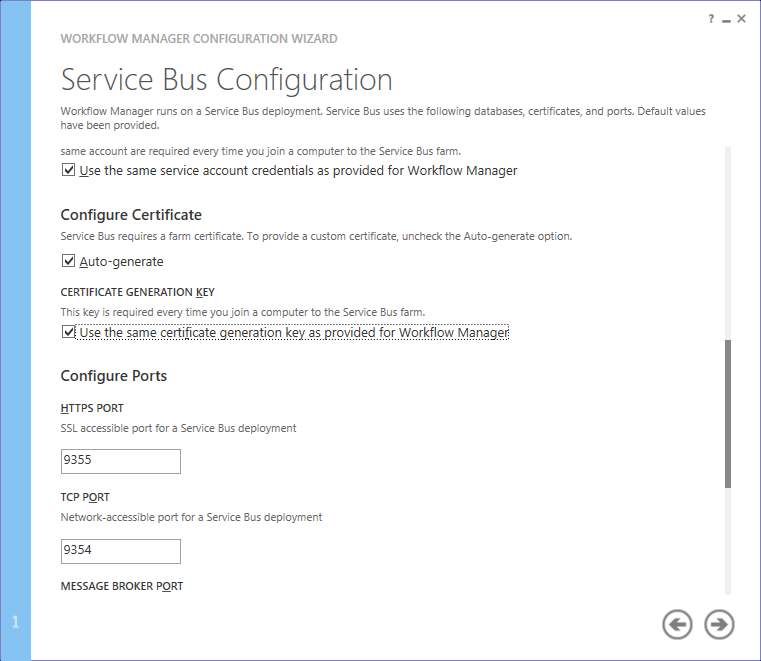

Step 13: Accept the summary screen
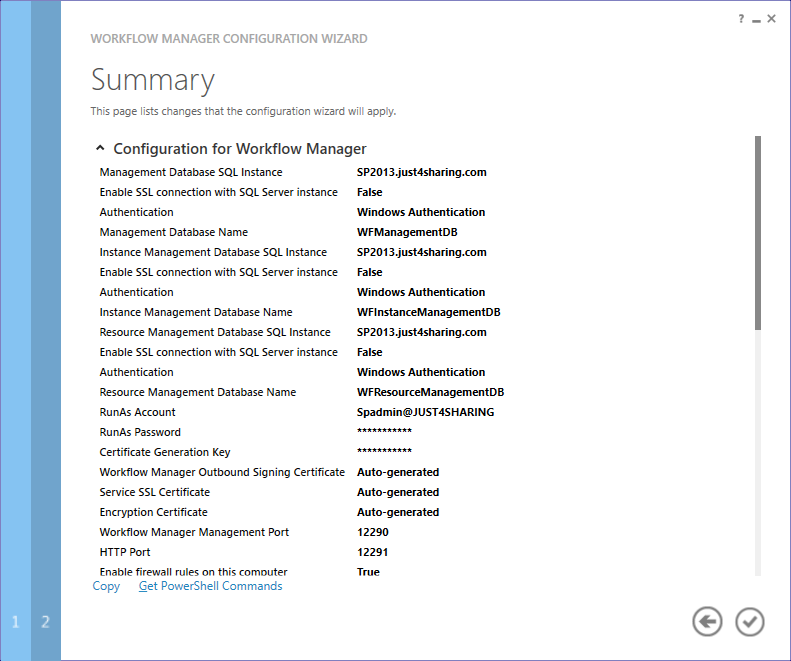
Step 14: Now, installation in progress and it will take couple of
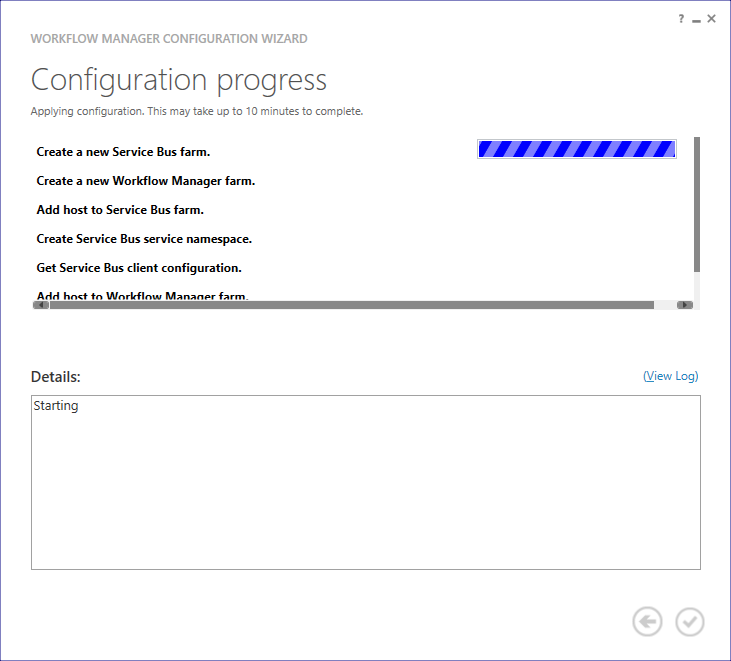
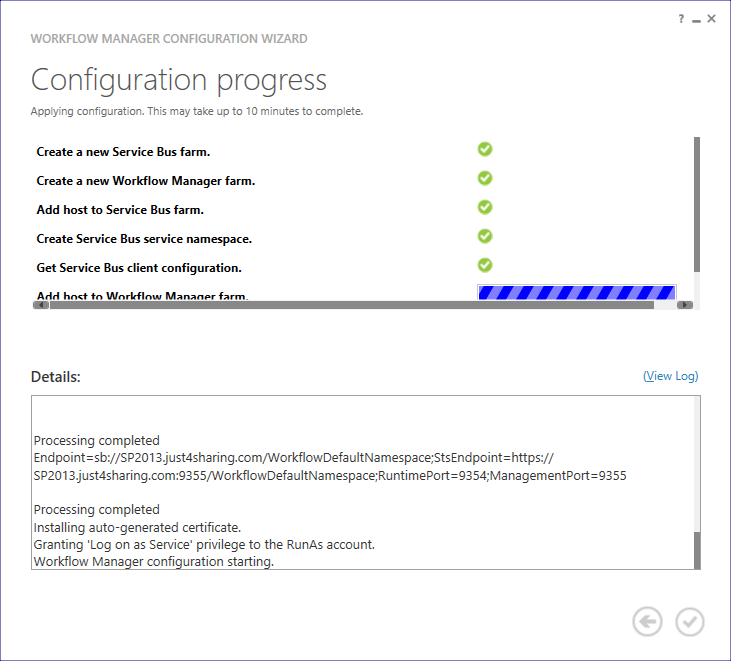
Step 15: Installation complete
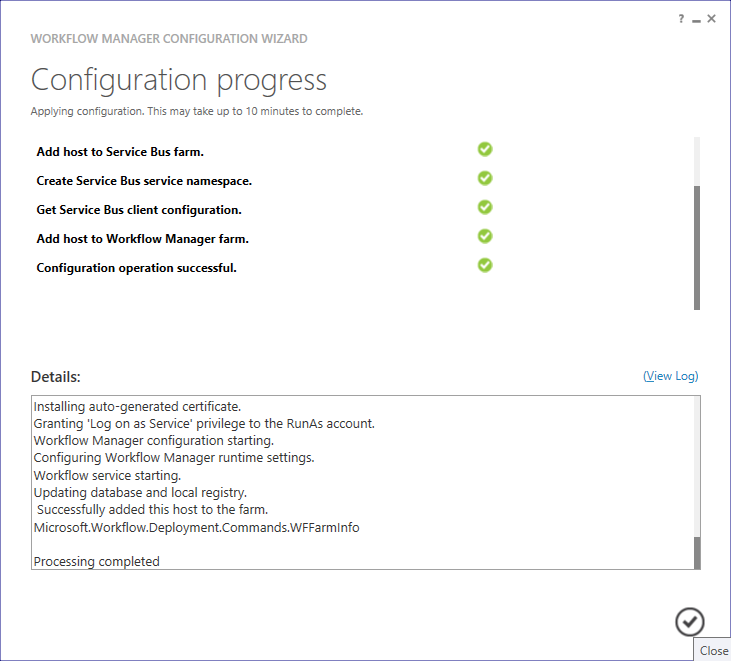

Step 16: Check Application Pool "WorkflowMgmtPool" running or not
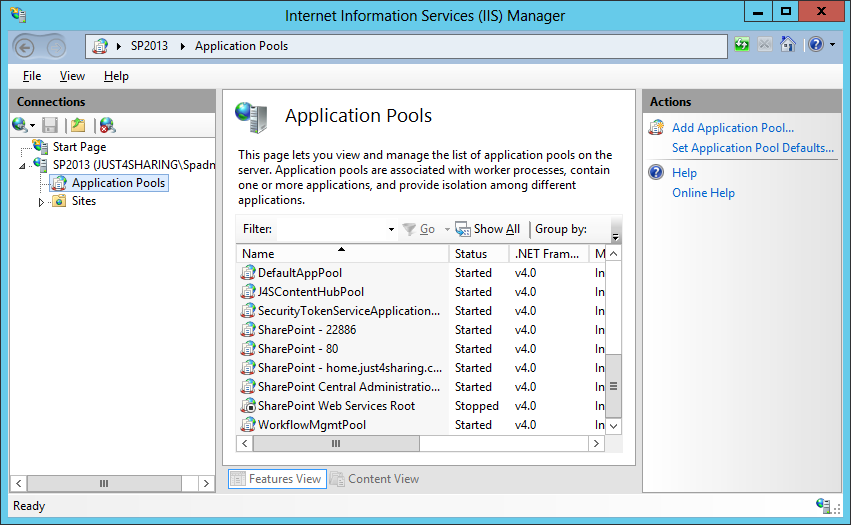
Step 17: Check web site "Workflow Management Site" running or not
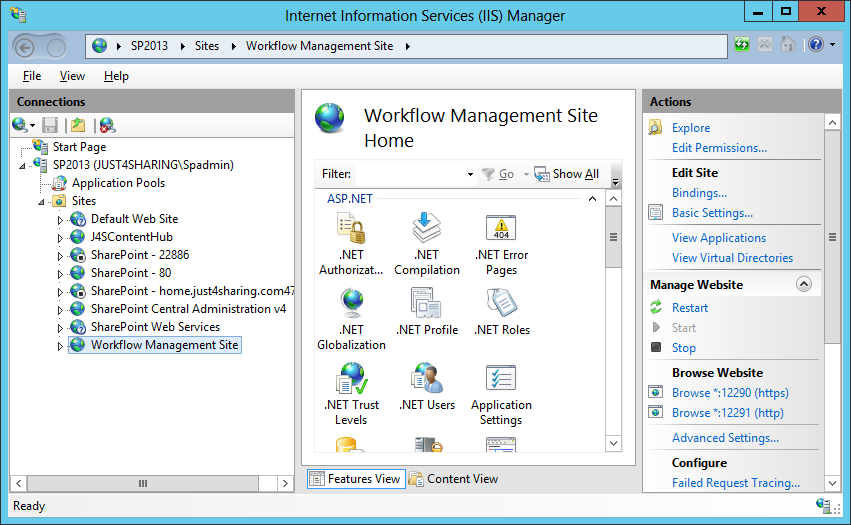
Step 18: Install Cumulative updates. First install cumulative update of Service Bus

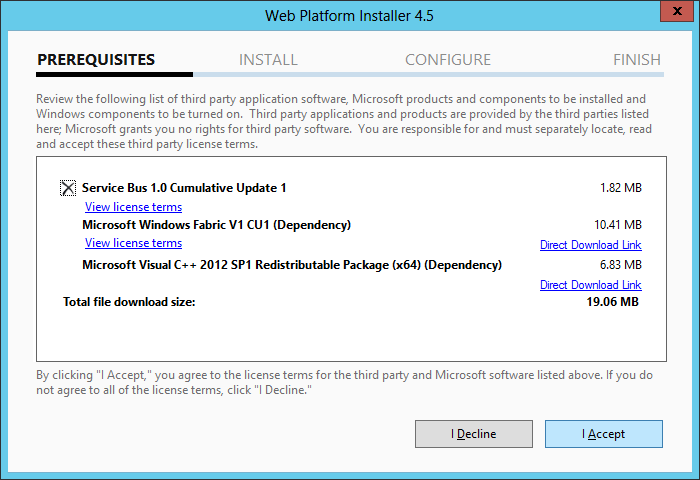

Step 19: Install Workflow Manager 1.0 Cumulative Update 1

Step 20: Do IIS RESET
Step 21: Workflow Service Status will still remain "Not Connected"(http://server>>/_admin/WorkflowServiceStatus.aspx)
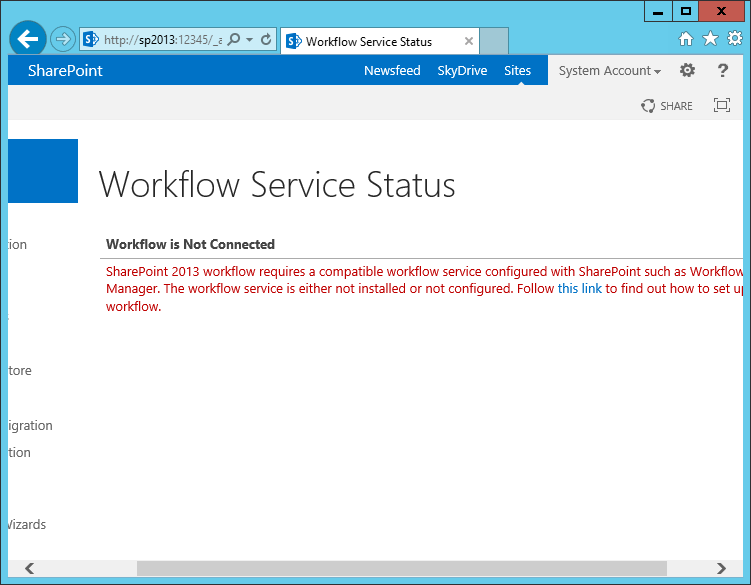
Step 22: You need to register "Workflow Manger". For that, Open Management Shell

Step
23: Give this command "Register-SPWorkflowService -SPSite
"http://xxxx" -WorkflowHostUri "http://xxxx:12291" - AllowOAuthHttp
Step 24: Refresh the page. Your Workflow Service Status is "connected" now.
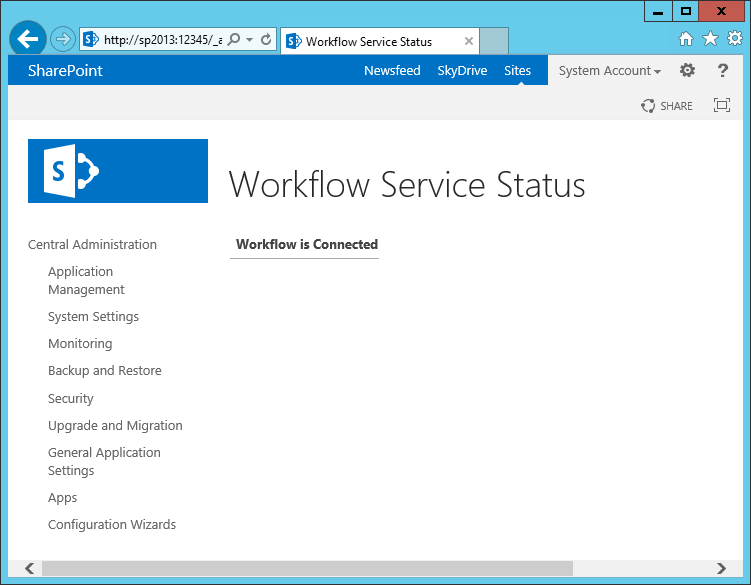
Step 25: You can also verify this using SharePoint Designer. For that, connect to the server
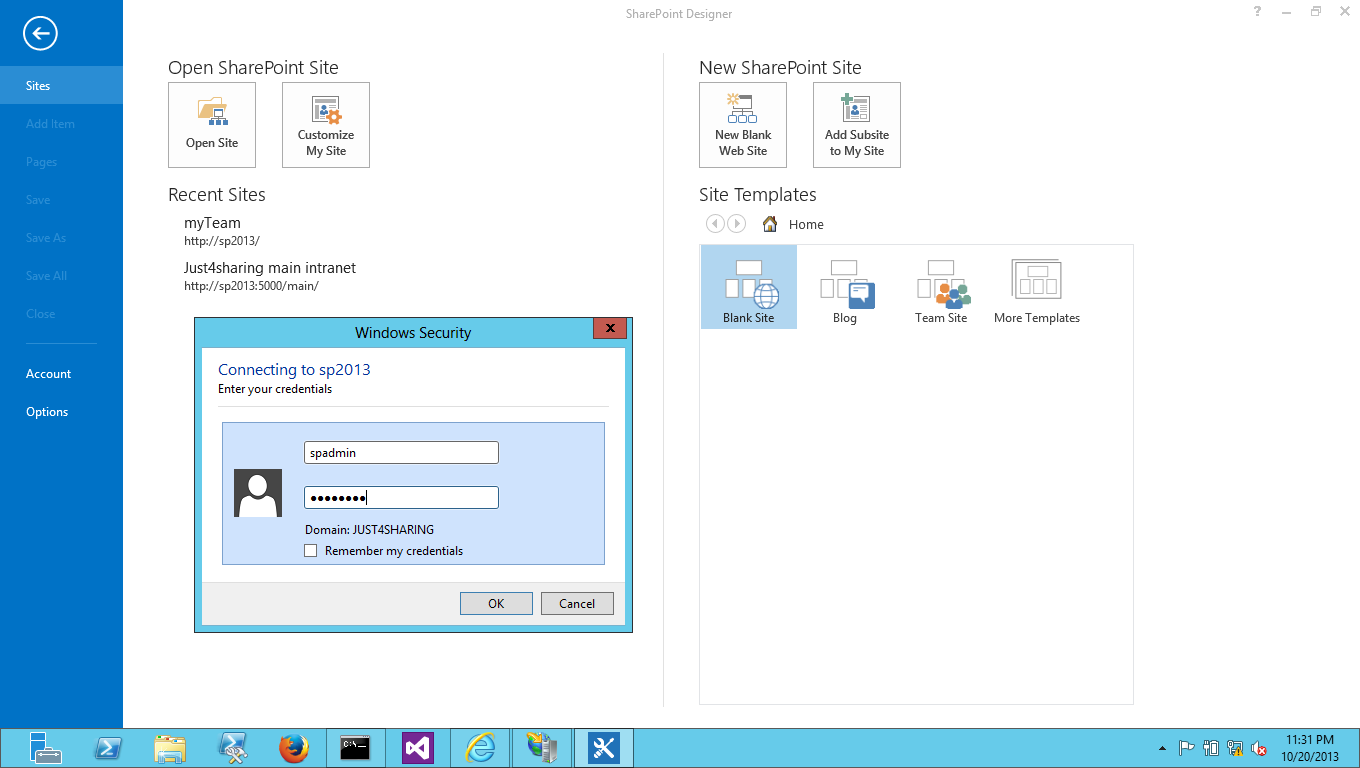
Step
26: Select Workflow, click on List workflow. Check the platform type
by clicking on Platform Type Selection box. You will see both SharePoint
2010 Workflow and SharePoint 2013 Workflow.
Posted on April 18, 2014 | by Ricardo Palhano
SharePoint 2013 Workflow Manager Installation Verification
If you follow http://technet.microsoft.com/en-us/library/jj658588(v=office.15).aspx#section6, in the verification section is says “When you have completed the installation of SharePoint 2013 Workflow manager you can check Central Administration”. And if everything looks good you will be able to create workflows in Central Administration.So it everything looks good in Central Administration

Unfortuantely in some cases even when all looks good, Designer displays the following:

“The option for the SharePoint 2013 Workflow platform is not available because the workflow service is not configured on the server. Please contact your server administrator.”
SharePoint 2013 Workflow Manager Post Installation Steps
So there are two main issues that I have seen cause this situation.New Workflow Manager Proxy not selected for Web Applicaiton
The first is that the client is not using the default service application
SharePoint 2013 Workflow Service Store SPFeature not enabled
The second is that the 2013 Workflow Service Store SPFeature is not enabled for the current site.
Enable-SPFeature -Identity WorkflowServiceStore –Url http://YOURURLHERE
So those two post-installation steps are the only issues I have found after you succesfully get the Workflow is Connected message where everything should work.
installed Sharepoint Designer 2013 and tried to create SharePoint 2013 workflow but there was no option to select platform type as “Sharepoint 2013 Workflow” and getting the following message in SharePoint Designer 2013:
"The option for the SharePoint 2013 Workflow platform is not available because the workflow service is not configured on the server. Please contact your server administrator"
Solution:
Here are the steps to fix this issue:1. Make sure Workflow Manager 1.0 for SharePoint 2013 server is installed and configured properly.
2. Verify that all the following services are running: (To check service status, Press Windows key+R and type services.msc)
- Workflow Manager Backend
- Windows Fabric Host Service
- Service Bus Gateway
Enable-SPFeature -Identity WorkflowServiceStore –Url $yourUrl
replace $yourUrl with your site collection URL.
In my case, I was getting message the feature was already activated at that site.
4. Open IIS, Verify “Workflow Management Site” is working fine.
For testing, You can open following in your browser.
http://servername:12291
5. In “Sharepoint 2013 Management Shell”, run following
Register-SPWorkflowService –SPSite "http://myserver/mysitecollection" –WorkflowHostUri "http://workflow.example.com:12291" –AllowOAuthHttp
In my case:
Register-SPWorkflowService –SPSite "http://techbrijmachine/sites/dev" –WorkflowHostUri "http://techbrijmachine:12291/" –AllowOAuthHttp
Change port number if you want use HTTP(12291) or HTTPS(12290) to communicate between Workflow Manager and SharePoint Server 2013.
refer following for more details:
http://technet.microsoft.com/en-us/library/jj658588.aspx#section5
http://msdn.microsoft.com/en-us/library/windowsazure/jj193529%28v=azure.10%29.aspx
6. Open Sharepoint Designer 2013 and enjoy Sharepoint 2013 Workflow.
If nothing works, Please run the "Refresh Trusted Security Token Services Metadata feed" timer job
Ref: http://sharepoint-community.net/profiles/blogs/configuring-sharepoint-2013-to-support-workflow-management
http://techbrij.com/the-option-sharepoint-2013-workflow-platform-not-available
No comments:
Post a Comment